Safeguard Your Digital Realm: A Comprehensive Guide to Backup and Restore Android Apps and Data
In the dynamic landscape of our digital lives, the importance of securing our Android apps and data cannot be overstated. Whether you're upgrading to a new device, facing the possibility of data loss, or simply seeking peace of mind, having a robust backup and restore strategy is a smart move. In this guide, we'll explore the intricacies of safeguarding your digital realm on Android.
### Understanding the Need for Backup and Restore:
Our smartphones contain a plethora of information, ranging from contacts and messages to app preferences and media. A mishap, be it a device malfunction, accidental deletion, or an upgrade, can lead to irreversible data loss. This underscores the need for a systematic approach to backup and restore.
### Method 1: Google Drive Backup
1. **Access Settings:** Open your device's settings.
2. Navigate to System > Backup: Look for the "Backup" or "System" section in settings.
3. Enable Backup to Google Drive: Turn on the backup option and choose your Google account.
4. Select Data to Back Up: Choose the types of data you want to back up, such as apps, device settings, and call history.
5. Initiate Backup: Tap "Backup Now" to commence the backup process.
Restoring is as simple as logging into your Google account on a new or reset device, prompting the automatic restoration of your data
### Method 2: Third-Party Backup Apps:
1. Explore the Play Store: Look for reputable backup apps such as Helium, Titanium Backup, or Swift Backup.
2. Download and Install: Install your chosen app and follow the setup instructions.
3. Select Data to Back Up: Choose the apps and data you wish to back up.
4. Initiate Backup: Execute the backup process within the app.
5. Restore When Needed: In case of data loss or a new device, use the app to restore your data effortlessly.
### Method 3: Samsung and LG Backup Solutions:
Certain Android manufacturers offer proprietary backup solutions:
- Samsung Smart Switch: Ideal for Samsung users, this tool allows seamless transfer and backup of data between devices.
- LG Mobile Switch: LG users can utilize this app for data backup, restoration, and device-to-device transfers.
### Tips for an Effective Backup Strategy
- Regular Backups: Set up automatic backups to ensure your data is consistently up to date.
- Verify Backups: Periodically check your backup files to ensure they are accessible and intact.
- External Storage: Consider storing backups on an external SD card or computer for an added layer of security.
#Conclusion:
In a world where our smartphones are extensions of our lives, securing our digital footprint is non-negotiable. Whether you're switching devices, facing unforeseen circumstances, or simply taking preventive measures, a reliable backup and restore strategy ensures your data remains in your control.
Explore the methods outlined in this guide, choose the one that aligns with your preferences, and embrace the peace of mind that comes with knowing your Android apps and data are safeguarded against the unexpected.
.jpeg)

.jpeg)
.png)
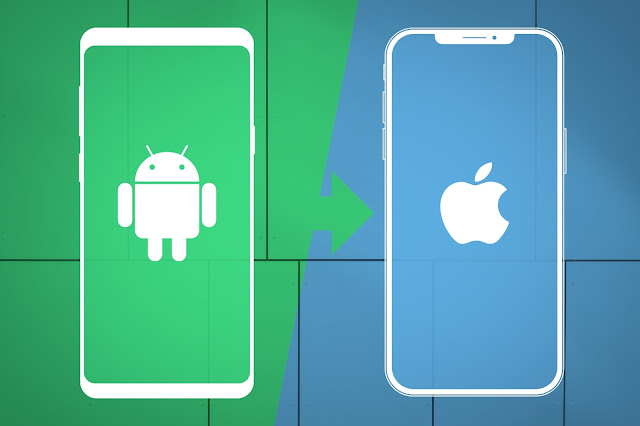

🔥🔥nice blog ra
ReplyDelete